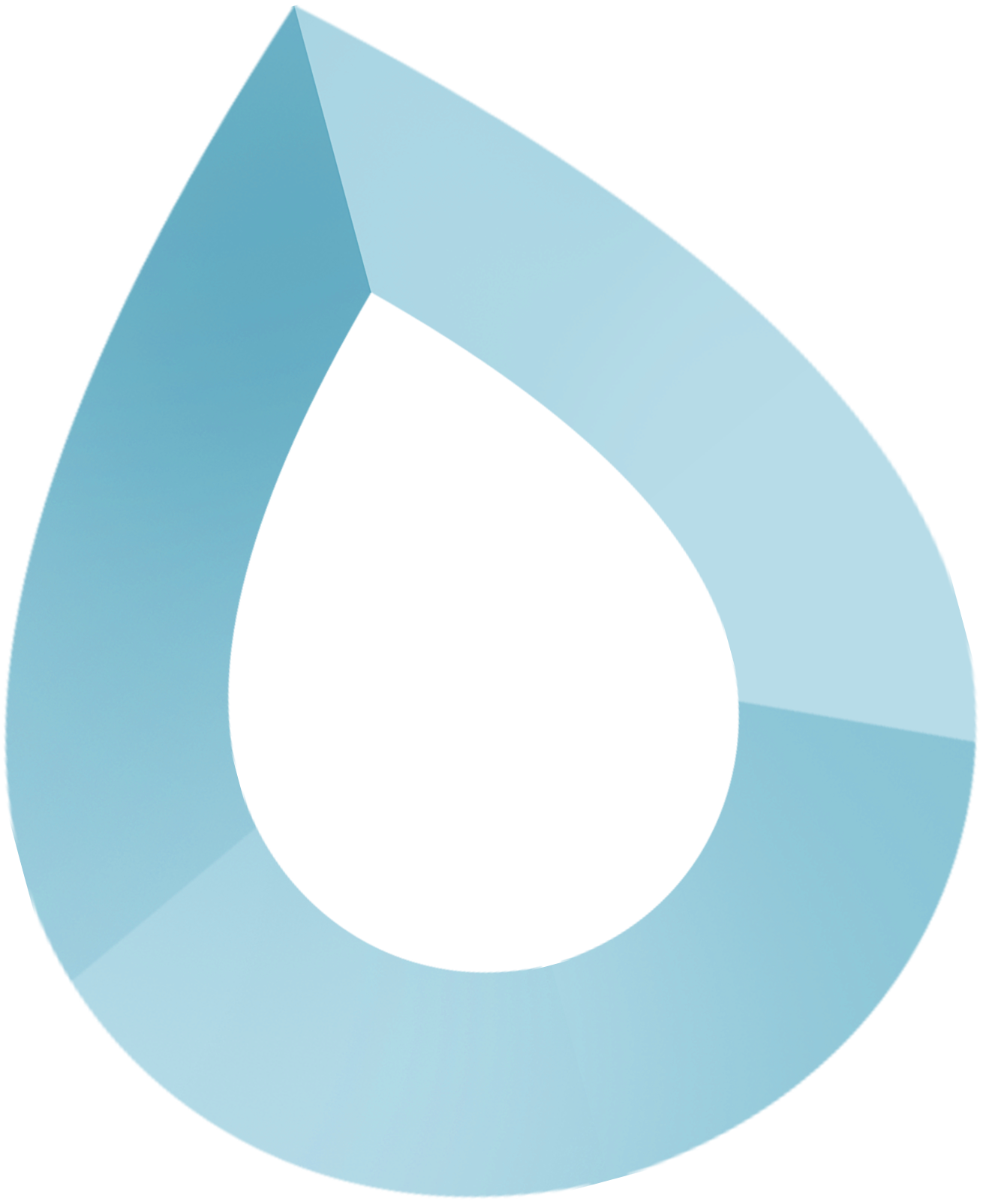DropFi Extension
The DropFi Chrome Extension brings the power of the XRP Ledger directly to your browser, enabling seamless interaction with DApps and Web3 applications.
Overview
DropFi Chrome Extension
Access XRPL directly from your browser
Direct Browser Integration
Connect to any XRPL DApp with a single click
Popup & Expanded Views
Quick access through popup or full-screen management
Password Protection
Secure encryption with user-defined passwords
Developer Friendly
Full window.xrpl API for DApp integration
Installation
Visit Chrome Web Store
Search for "DropFi Wallet" or visit the Chrome Web Store
Navigate to the Chrome Web Store and locate the DropFi Wallet extension
Add to Chrome
Click "Add to Chrome" and confirm permissions
Review the permissions and click "Add extension" to install
Pin for Easy Access
Click the puzzle piece icon and pin DropFi Wallet
This ensures quick access to your wallet from the browser toolbar
Set Up Your Wallet
Create a new wallet or import an existing one
Follow the setup wizard to secure your wallet with a password
Browser Compatibility
DropFi Extension works with Chrome, Edge, and other Chromium-based browsers.
Permissions Required
The extension requires access to read and change data on websites you visit.
Getting Started
Create or Import Wallet
Set up a new wallet or import using your seed phrase
For new users, DropFi will generate a secure 24-word seed phrase. Write this down and store it safely.
Set Password
Create a strong password for wallet access
This password encrypts your wallet data locally on your device
Add Funds
Transfer XRP or purchase directly within the extension
You can buy XRP using various payment methods or transfer from other wallets
Explore Features
Start using token swapping, liquidity provision, and NFT trading
Your extension is now ready to connect to DApps and manage XRPL assets
Core Features
Sending and Receiving
Easily send and receive XRP and other tokens
Token Management
Manage trust lines and issued tokens directly
DApp Connection
Seamlessly connect to and interact with various DApps
Transaction History
View complete transaction history and details
Quick Actions
Send XRP
Click the DropFi icon, click "Send," enter recipient address and amount, then confirm with your password
Transactions are processed quickly on the XRP Ledger with minimal fees
Connect to DApp
Visit any XRPL DApp, click "Connect Wallet," approve the connection in the DropFi popup
Start interacting with DApps immediately after connection approval
View NFTs
Click the DropFi icon, navigate to the NFTs tab, browse your collection, click any NFT for details
Manage and trade your NFT collection directly from the extension
Check Balances
View your XRP balance and token holdings at a glance
Real-time balance updates and transaction confirmations
Interface Guide
Popup View
Quick access to essential functions and balances
Expanded View
Full-screen interface for detailed wallet management
Settings Panel
Configure security, appearance, and advanced options
Transaction Panel
View and manage your transaction history
Security Settings
Password Protection
Set and change your wallet access password
Auto-Lock Timer
Configure automatic wallet locking for security
Transaction Confirmation
Require password confirmation for all transactions
DApp Permissions
Manage which DApps can access your wallet
Password Security
Use a strong, unique password and never share it with anyone.
Regular Updates
Keep your extension updated for the latest security features.
Advanced Features
Developer Mode
Access advanced developer tools and debugging
Custom Networks
Connect to testnets and custom XRPL networks
Hardware Wallet Support
Connect Ledger and other hardware wallets
Multi-Signature
Set up multi-signature accounts for enhanced security
DApp Integration
Visit a DApp
Navigate to any XRPL-compatible decentralized application
Look for the "Connect Wallet" or similar button
Request Connection
Click the connect button and select DropFi Wallet
The DApp will request permission to connect to your wallet
Approve Connection
Review the connection request in the DropFi popup
Check the permissions and click "Approve" to connect
Start Interacting
Use the DApp's features with your connected wallet
Transactions will require approval through the extension
Permission Review
Always review what permissions a DApp is requesting before connecting.
Security First
Only connect to trusted DApps and never share your seed phrase.
Troubleshooting
Extension Not Loading
Try refreshing the page or restarting your browser. Check if the extension is enabled in Chrome settings.
Connection Issues
Ensure the extension is unlocked and you're not in incognito mode. Check your internet connection.
Transaction Failures
Verify you have sufficient XRP for fees and the transaction is properly formatted. Check network status.
Support & Resources
Documentation
Comprehensive guides and tutorials
Community
Join our Discord and Telegram communities
Support
Get help from our support team
Updates
Stay informed about new features
Next Steps
Ready to Get Started?
Now that you understand the DropFi Extension, install it and start exploring the XRP Ledger ecosystem.