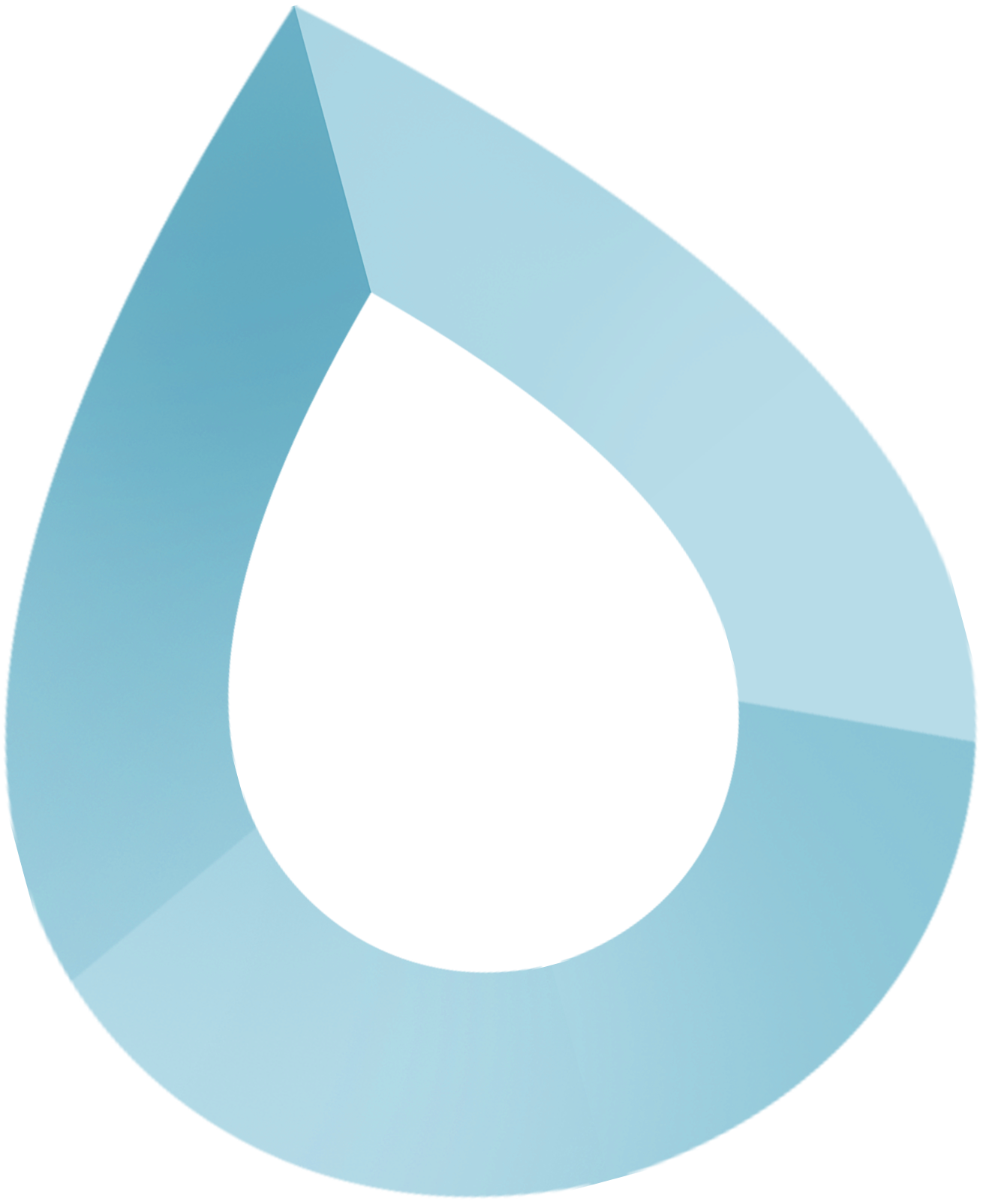DropFi Mobile App
The DropFi Mobile App extends the functionality of the DropFi Wallet to mobile devices, providing a secure and user-friendly experience for managing XRP and XRPL tokens on the go.
Overview
DropFi Mobile App
Manage your XRPL assets on the go
Cross-Platform
Available for iOS and Android devices
Biometric Security
Face ID, Touch ID, and fingerprint support
Cloud Backup
Secure encrypted backup to iCloud or Google
Mobile Optimized
Touch-friendly interface designed for mobile
Platform Differences
- Face ID support on iPhone X and newer models
- Touch ID support on older models
- Keychain integration for secure storage
- Encrypted iCloud backup for data safety
- Fingerprint sensor support
- Face unlock support (varies by device)
- Encrypted Google backup for data safety
- Pattern unlock option for added security
Installation
Download from App Store
Search for "DropFi Wallet" in the App Store or Google Play Store
Ensure you're downloading the official DropFi Wallet app from the verified developer
Install and Launch
Install the app and launch it for the first time
Grant necessary permissions for notifications and biometric authentication if prompted
Set Up Security
Configure your preferred security method (PIN, biometrics, or both)
This will be your primary method for accessing the wallet
Create or Import Wallet
Set up a new wallet or import an existing one using your seed phrase
For new users, the app will generate a secure 24-word recovery phrase
Official Sources
Only download from official app stores to ensure security and authenticity.
Permissions
The app requires camera access for QR code scanning and biometric access for security.
Account Settings
Wallet Information
View address, QR code, balance, creation date, and network status
Backup & Recovery
Access recovery phrase, secret numbers, private key export, and cloud backup
Multiple Wallets
Manage multiple wallets with options to switch, add, or remove wallets
Network Settings
Configure custom RPC endpoints and network preferences
Security Settings
PIN & Biometrics
Set up PIN codes and enable biometric authentication for enhanced security
Privacy Options
Configure privacy settings, including hiding balances and blocking screenshots
Auto-Lock
Set automatic locking after periods of inactivity
Transaction Limits
Set daily and per-transaction spending limits
Biometric Security
Enable biometric authentication for quick and secure access to your wallet.
Privacy Features
Use privacy features to protect your financial information when sharing your screen.
Appearance Settings
Themes
Choose between light, dark, or system themes
Display Options
Customize the home screen layout and other display preferences
Currency Display
Set your preferred fiat currency for balance display
Language
Select your preferred language for the app interface
Notifications
Transaction Alerts
Get notified of incoming and outgoing transactions
Security Updates
Receive alerts about security-related events
App Updates
Stay informed about new features and updates
Price Alerts
Set custom price alerts for XRP and other tokens
Quick Tips
- Enable biometrics for quick access
- Set your preferred appearance theme
- Configure notification preferences
- Enable cloud backup for safety
- Customize home screen layout
- Hide balances for added privacy
- Block screenshots to prevent captures
- Enable private mode by default
- Limit notifications to essentials
- Opt out of cloud backup if preferred
Power User Features
Multiple Wallets
Manage multiple wallets for different purposes
Custom Themes
Create and customize themes to suit your style
Debug Mode
Enable debug mode for troubleshooting
Custom API Endpoints
Configure custom API endpoints if needed
Reset Options
- Reset cache
- Reset appearance settings
- Reset notification preferences
- Reset contacts
- Reset security settings
Backup First
Always ensure you have your recovery phrase before performing any reset operations.
Troubleshooting
App Crashes
Try restarting the app or your device. Ensure you have the latest version installed.
Biometric Issues
Check your device's biometric settings and ensure the app has proper permissions.
Sync Problems
Check your internet connection and try refreshing the app. Verify cloud backup is enabled.
Performance Issues
Clear app cache, restart the app, or check if your device has sufficient storage.
Support & Resources
In-App Help
Access help directly within the app
Documentation
Comprehensive guides and tutorials
Community
Join our Discord and Telegram communities
Support Team
Get direct help from our support team
Next Steps
Ready to Get Started?
Download the DropFi Mobile App and start managing your XRPL assets on the go.